|
Managed web hosting services, VPS and dedicated servers offered since 2007.
WordPress Hosting plans with Daily Backups and e-Mail Accounts.
Live ChatSupport Center
Customer Login
|
How to use the Traceroute command?
What is traceroute?
- The traceroute command can show you the path a packet of information takes from your computer to a location you specify. It will list all the routers it passes through until its destination, or if it fails and is discarded, where exactly it happens. Additionally, it will tell you how long each ‘hop’ from a router to a router takes.
- Using traceroute will help identify connectivity issues that you might have to a server. If the server is hosting your website and you’re connecting very slowly to it this can help detect if the issue is from your ISP or the server.
Why use traceroute?
Traceroute command in Windows
- In Windows, select Start -> Programs -> Accessories -> Command Prompt or write cmd in the Search programs and files field of your Start menu and select cmd.exe.
- Enter the word tracert, followed by a space, and then the domain name (i.e. euro-space.net)
- That is it. This will be able to show you how long it takes to reach a certain website or another location from your computer and what is slowing it down. It will also show you if and where the connection fails and help in troubleshooting scenarios.
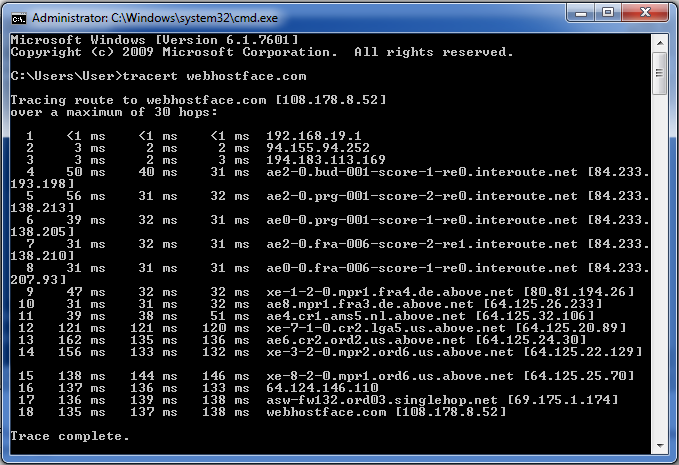
Traceroute command in Mac OS X
- If you are running Mac OS X, you can use the included Network Utility application to run the trace route. For previous versions of Mac you would need to download and use a third-party program.
- Launch Network Utility by going in Mac OS X Spotlight, typing Network Utility, and then clicking the Top Hit. Alternatively, you can double-click the Hard Drive icon -> Applications -> Utilities -> Network Utility program.
- Click Traceroute, enter the domain name which you want to perform the traceroute command for, and then click Trace.
- That is it.
Traceroute command in Linux
- At the command line, type: traceroute yourdomain.com (i.e. euro-space.net)
- That is it.
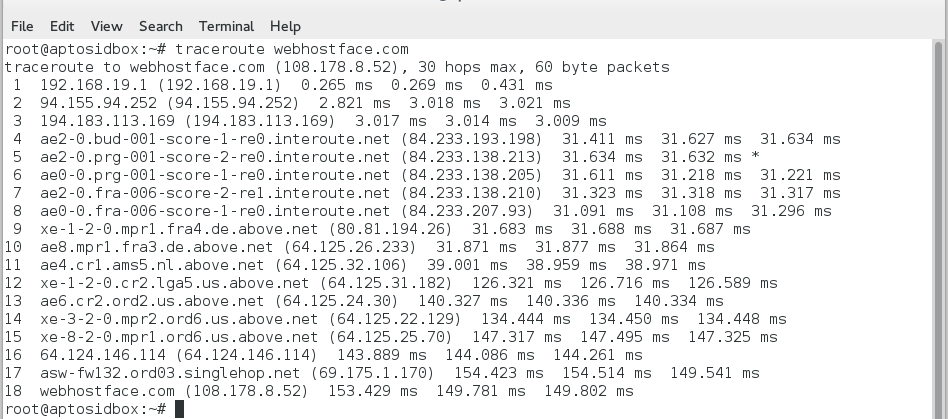
Published on: 18-11-2020











